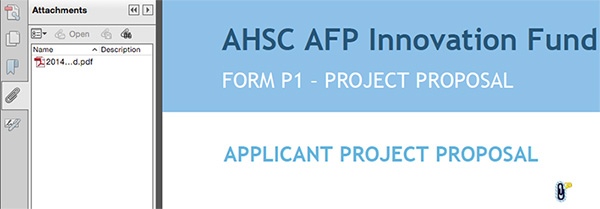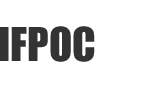Frequently Asked Questions
- Do I need to have Adobe Acrobat or Adobe Acrobat Pro in order to fill in the P1 form?
- How do I cut & paste information from Excel/Word into the P1 form?
- I have copied and pasted from a Word document into P1 and the text disappears – what can I do?
- Do the character limits refer only to characters, or do they include spaces as well?
- How can I save P1 while I’m working on it or as a new document?
- Can the size of the font be enlarged?
- I wish to include charts/diagrams/images into P1. Can this be achieved?
- My Letters of Support are scanned PDFs. How can I upload these into the P1?
- I plan to PDF my two documents, P1 and P2 to send them to my Governance Organization in one comprehensive package. Will this be acceptable?
- For security purposes, I intend to send a flat PDF version of the fillable form. Will this be accepted?
- What are the Confidentiality and Privacy limitations on the IFPOC Website, and who has access to what information?
- I am concerned about Intellectual Property rights and ownership of my ideas. How can I be guaranteed that my innovation will not be “stolen” by others after I have been approved for funding by Innovation Fund Provincial Oversight Committee if my innovation is published on the website before I have undertaken my project?
- What other information will be made available to public?
- I am concerned about limitations on my ability to publish my innovation and project results once my abstract has been “published” on the Innovation Fund website. How can I be guaranteed that I will still be eligible to publish in top journals?
- What other information will be made available to the public after I have finished my project and submitted my final report?
- What are the security provisions provided by IFPOC and Techna Institute to safeguard the information in the website and database?
1. Do I need to have Adobe Acrobat or Adobe Acrobat Pro in order to fill in the P1 form?
No. But you will need Adobe Reader which is free and available online at http://get.adobe.com/reader/
2. How do I cut & paste information from Excel/Word into the P1 form?
In most cases you will be able to copy and paste the information into the fillable forms. However, when copying text from Excel or Word, invisible HTML markups (such as spacing, tabs, line breaks) are also included. Occasionally, pasting the material into the field may result in empty spaces and/or line-breaks. If you have this problem, you can paste the text into Notepad, then re-copy the text from Notepad and paste it into the target form-field. Once the text is pasted into the form-field, please be sure there are no empty spaces and/or line-breaks before and after text. You can use the Backspace or Delete buttons to remove any empty spaces.
For Mac users, please use TextWrangler instead of Notepad: Download TextWrangler
For PC users, Notepad is a stock software included with all versions of Windows so you do not need to download/install.
3. I have copied and pasted from a Word document into P1 and the text disappears – what can I do?
The form is sensitive to spacing and line-breaks – before and after text. Remove any unnecessary spaces before copying and pasting the document. Once pasted into a field within a form, please make sure there are no empty spaces and/or line-breaks before and after text.
4. Do the character limits refer only to characters, or do they include spaces as well?
They include spaces as well.
5. How can I save P1 while I’m working on it or as a new document?
- Within Adobe Reader, go to File > Save As > PDF
- Enter desired file name
- Click Save
6. Can the size of the font be enlarged?
The font size is scaled to the amount of text up to a maximum number of characters (including spaces). Increasing the zoom on in the PDF will permit the text to be easily read. In addition, when the completed forms are printed, font size is adequate for reading even when the maximum number of characters is reached. This process was the only way to provide fillable forms that also print what is included in the text boxes.
7. I wish to include charts/diagrams/images into P1. Can this be achieved?
Yes, additional information can be attached to the application either as a separate PDF or can be attached to P1.
A) Send charts/diagrams/images separately:
You can submit to your Governance Organization additional information that will be included in the internal peer review process at their discretion. Additional materials can be submitted to your Governance Organization as separate documents for review by your review committee, but these will not be uploaded to the IFPOC system. Page 11 of the P1 Form provides a space where Project Leads can alert reviewers and IFPOC about additional supporting documentation (including charts, diagrams, tables, C/Vs, letters of support) that are referenced in the text but not included in the text fields. The website will offer a box where Governance Organizations can indicate that additional supporting documentation (such as letters of support or diagrams and charts) is available from the Governance Organization upon request. IFPOC will initially review only the text application submitted (P1 and P2) and will request additional information from the Governance Organization if questions arise.
B) Attach additional files to P1 using Adobe Reader Version 10 or 11: Please see attached Document entitled “How to Attach Using Adobe Reader” for details. This can also be found at the tab at the top of the page called “For Distribution”.
8. My Letters of Support are scanned PDFs. How can I upload these into the P1?
We recommend that you use one of two methods.
A) Send letters of support and other supporting documentation separately:
We recommend that you write into the P1 on page 11 that you have letters of support or additional materials and that they are available from the administrator of your Governance Organization. Then, send a copy of the letters as a separate file to your Governance Organization when submitting your P1 for consideration. The Governance Organizations will indicate on your file that additional documentation is available for review upon request.
B) Upload attachments using Adobe Reader Version 10 or 11: Please see attached Document entitled “How to Attach Using Adobe Reader” for details.
9. I plan to PDF my two documents, P! and P2 to send them to my Governance Organization in one comprehensive package. Will this be acceptable?
Two documents must be uploaded into the IFPOC website. If Project Leads submit only one document to the Governance Organizations the administrators will need to divide those documents and upload them separately to the website. It would be preferable for your Governance Administrator if you submit the P1 and P2 as separate documents.
10. For security purposes, I intend to send a flat PDF version of the fillable form. Will this be accepted?
We are asking Governance Organizations to copy and paste the Abstracts from each P1 into a section of the website, and this will be easier for them if done directly from the P1 as a fillable PDF form.
11. What are the Confidentiality and Privacy limitations on the IFPOC Website, and who has access to what information?
IFPOC has access to all information submitted on all the forms which are entered into the website by the Governance Organizations. In addition, each Governance Organization has password-protected access to all of the information that they have submitted. They will not be able to change uploaded forms, but will be able to download or delete them. They will not be able to change any of the information once it is uploaded into the website. The Government of Ontario has access because their members of IFPOC will have access, but only for their activities as part of IFPOC. No third party will be allowed access to any project information contained on any of the uploaded forms without explicit prior consent by the relevant Governance Organization. The public will have access to the following regarding each project: name of Project Lead(s); contact info for Lead(s); title of project; amount provided by IFPOC; abstract of project proposal; and keywords related to the project.
12. I am concerned about Intellectual Property rights and ownership of my ideas. How can I be guaranteed that my innovation will not be “stolen” by others after I have been approved for funding by Innovation Fund Provincial Oversight Committee if my innovation is published on the website before I have undertaken my project?
The same issue arises with any public peer-reviewed funding agency. Some information about every project becomes publically available as soon as the agency provides the funds. However, you can modify that information to meet your needs. The section at the top of Page 2 on P1 asks, “…please describe the proposed project using non-technical language”. This is the ONLY descriptive section from P1 that will be made available to the public, other physicians and the government. Be sure that you are comfortable sharing any of the information you provide in that section. The ABSTRACT section from the P3 will also be made available to the public once the project has submitted its final report.
13. What other information will be made available to public?
The name of the Project Lead(s) and contact information, the title of the project, the amount provided by Innovation Fund, and the five key words selected that best reflect the project. At the end of the project, the ABSTRACT from the final report will also be made available to the public.
14. I am concerned about limitations on my ability to publish my innovation and project results once my abstract has been “published” on the Innovation Fund website. How can I be guaranteed that I will still be eligible to publish in top journals?
Most journals permit you to present an abstract of your grant proposal on the grant agency’s website and that is not considered as prior publication. In addition, most publications are submitted before the 4-year limit for the submission of the final report. The abstract of that report will again be available on the granting agency website and is not usually considered prior publication. The section in the centre of Page 2 on P3 that is entitled “ABSTRACT” is the ONLY descriptive section that will be made available to the public, other physicians, and the government once you have completed your project. Be sure that you are comfortable sharing any of the information you provide in that section, and that it does not violate publication provisions of the journal to which you wish to submit your results.
15. What other information will be made available to the public after I have finished my project and submitted my final report?
None.
16. What are the security provisions provided by IFPOC and Techna Institute to safeguard the information in the website and database?
Our website and database are secured via SSL 256 Bit encryption. All the backups are auto-maintained by the hosting company (1and1). SSL encrypted data transfers and multiple data centres sit behind a firewall. We do not host/store data locally.
Frequently Asked Questions
- Do Project Leads need to have Adobe Acrobat or Adobe Acrobat Pro in order to fill in the P1 form?
- How information from Excel/Word be cut & pasted into the P1 form?
- Project Leads have copied and pasted from a Word document into P1 and the text disappears – what can they do?
- Do the character limits refer only to characters, or do they include spaces as well?
- How can P1 be saved while it’s being worked on or as a new document?
- Project Leads are unhappy with the size of some of the text. Can it be enlarged?
- The Project Lead wishes to include charts/diagrams/images into their P1. Can this be achieved?
- Letters of Support are scanned PDFs. Can these be uploaded into the P1?
- The Project Lead has provided me with ONE document that incorporates the P1 and P2 – how and where do I upload this into the Website?
- The Project Lead has provided me with PDFed versions of the fillable form. Can I upload this?
- What are the Confidentiality and Privacy limitations on the IFPOC Website, and who has access to what information?
- Some Project Leads are concerned about Intellectual Property rights and ownership of their ideas. How can they be guaranteed that their innovation will not be “stolen” by others after their project has been approved for funding by Innovation Fund Provincial Oversight Committee if their innovation is published on the website before they have undertaken the project?
- What other information will be made available to public?
- Some Project Leads are concerned about limitations on their ability to publish their innovation and project results once the abstract has been “published” on the Innovation Fund website. How can they be guaranteed that they will still be eligible to publish in top journals?
- What other information will be made available to the public after a Project Lead has finished their project and submitted the final report?
- What are the security provisions provided by IFPOC and Techna Institute to safeguard the information in the website and database?
1. Do Project Leads need to have Adobe Acrobat or Adobe Acrobat Pro in order to fill in the P1 form?
No. But you will need Adobe Reader which is free and available online at http://get.adobe.com/reader/
2. How information from Excel/Word be cut & pasted into the P1 form?
In most cases information can be copied and pasted into the fillable forms. However, when copying text from Excel or Word, invisible HTML markups (such as spacing, tabs, line breaks) are also included. Occasionally, pasting the material into the field may result in empty spaces and/or line-breaks. If someone encounters this problem, they can paste the text into Notepad, then re-copy the text from Notepad and paste it into the target form-field. Once the text is pasted into the form-field, ask them to be sure there are no empty spaces and/or line-breaks before and after text. The Backspace or Delete buttons can be used to remove any empty spaces.
For Mac users, please use TextWrangler instead of Notepad: Download TextWrangler
For PC users, Notepad is a stock software included with all versions of Windows so you do not need to download/install.
3. Project Leads have copied and pasted from a Word document into P1 and the text disappears – what can they do?
The form is sensitive to spacing and line-breaks – before and after text. Please ask Project Leads to remove any unnecessary spaces before copying and pasting the document. Once pasted into a field within a form, they should make sure there are no empty spaces and/or line-breaks before and after text.
4. Do the character limits refer only to characters, or do they include spaces as well?
They include spaces as well.
5. How can P1 be saved while it’s being worked on or as a new document?
- Within Adobe Reader, go to File > Save As > PDF
- Enter desired file name
- Click Save
6. Project Leads are unhappy with the size of some of the text. Can it be enlarged?
The font size is scaled to the amount of text up to a maximum number of characters (including spaces). Increasing the zoom on in the PDF will permit the text to be easily read. In addition, when the completed forms are printed, font size is adequate for reading even when the maximum number of characters is reached. This process was the only way to provide fillable forms that also print what is included in the text boxes.
7. The Project Lead wishes to include charts/diagrams/images into their P1. Can this be achieved?
Yes, additional information can be attached to the application either as a separate PDF or can be attached to P1.
A) Send charts/diagrams/images separately:
The Project Leads can submit to their Governance Organization additional information that will be included in the internal peer review process at your discretion. Additional materials can be submitted to the Governance Organization as separate documents for review by your review committee, but these will not be uploaded to the IFPOC system. Page 11 of the P1 Form provides a space where Project Leads can alert reviewers and IFPOC about additional supporting documentation (including charts, diagrams, tables, C/Vs, letters of support) that are referenced in the text but not included in the text fields. The website will offer a box where Governance Organizations can indicate that additional supporting documentation (such as letters of support or diagrams and charts) is available from the Governance Organization upon request. IFPOC will initially review only the text application submitted (P1 and P2) and will request additional information from Governance Organizations if questions arise.
B) Attach additional files to P1 using Adobe Reader Version 10 or 11: Please see attached Document entitled “How to Attach Using Adobe Reader” for details.
8. Letters of Support are scanned PDFs. Can these be uploaded into the P1?
Yes. We recommend that Project Leads use one of two methods.
A) Send letters of support and other supporting documentation separately:
We recommend that Project Leads write into the P1 on page 11 that they have letters of support or additional materials and that they are available from the administrator of the Governance Organization. Then, they may send a copy of the letters as a separate file to the Governance Organization when submitting the P1 for consideration. When you upload the project information, the Governance Organizations will be able to indicate on the project file that additional documentation is available for review upon request.
B) Upload attachments using Adobe Reader Version 10 or 11: Please see attached Document entitled “How to Attach Using Adobe Reader” for details.
9. The Project Lead has provided me with ONE document that incorporates the P1 and P2 – how and where do I upload this into the Website?
Two documents must be uploaded into the IFPOC website. If Project Leads submit only one document to the Governance Organizations the administrators will need to divide those documents and upload them separately to the website. The upload process is not complete until the two separate files are uploaded (PDF for P1 and either an Excel or PDF file for P2).
10. The Project Lead has provided me with PDFed versions of the fillable form. Can I upload this?
We recommend that you ask Project Leads to send Forms as they are and not print and then scan the (flat) PDF file. We are asking Governance Organizations to copy and paste the Abstracts from each P1 into a section of the website, and this will be easier if done directly from the P1 as a fillable PDF form.
11. What are the Confidentiality and Privacy limitations on the IFPOC Website, and who has access to what information?
IFPOC has access to all information submitted on all the forms which are entered into the website by the Governance Organizations. In addition, each Governance Organization has password-protected access to all of the information that they have submitted. They will not be able to change uploaded forms, but will be able to download or delete them. They will not be able to change any of the information once it is uploaded into the website. The Government of Ontario has access because their members of IFPOC will have access, but only for their activities as part of IFPOC. No third party will be allowed access to any project information contained on any of the uploaded forms without explicit prior consent by the relevant Governance Organization. The public will have access to the following regarding each project: name of Project Lead(s); contact info for Lead(s); title of project; amount provided by IFPOC; abstract of project proposal; and keywords related to the project.
12. Some Project Leads are concerned about Intellectual Property rights and ownership of their ideas. How can they be guaranteed that their innovation will not be “stolen” by others after their project has been approved for funding by Innovation Fund Provincial Oversight Committee if their innovation is published on the website before they have undertaken the project?
The same issue arises with any public peer-reviewed funding agency. Some information about every project becomes publically available as soon as the agency provides the funds. However, Project Leads can modify that information to meet their own needs. The section at the top of Page 2 on P1 asks, “…please describe the proposed project using non-technical language”. This is the ONLY descriptive section from P1 that will be made available to the public, other physicians and the government. Project Leads should ensure that they are comfortable sharing any of the information provided in that section. The ABSTRACT section from the P3 will also be made available to the public once the project has submitted its final report.
13. What other information will be made available to public?
The name of the Project Lead(s), their contact information, the title of the project, the amount provided by Innovation Fund, and the five key words selected that best reflect the project. At the end of the project, the ABSTRACT from the final report will also be made available to the public.
14. Some Project Leads are concerned about limitations on their ability to publish their innovation and project results once the abstract has been “published” on the Innovation Fund website. How can they be guaranteed that they will still be eligible to publish in top journals?
Most journals permit presentation of an abstract of a grant proposal on the grant agency’s website and that is not considered as prior publication. In addition, most publications are submitted before the 4-year limit for the submission of the final report. The abstract of that report will again be available on the granting agency website and is not usually considered prior publication. The section in the centre of Page 2 on P3 that is entitled “ABSTRACT” is the ONLY descriptive section that will be made available to the public, other physicians, and the government once the project has been completed. Project Leads should be sure that they are comfortable sharing any of the information provided in that section, and that it does not violate publication provisions of the journal to which they wish to submit their results.
15. What other information will be made available to the public after a Project Lead has finished their project and submitted the final report?
None.
16. What are the security provisions provided by IFPOC and Techna Institute to safeguard the information in the website and database?
Our website and database are secured via SSL 256 Bit encryption. All the backups are auto-maintained by the hosting company (1and1). SSL encrypted data transfers and multiple data centres sit behind a firewall. We do not host/store data locally.
How to Attach a File Using Adobe Acrobat Reader DC
Download Adobe Acrobat Reader DC
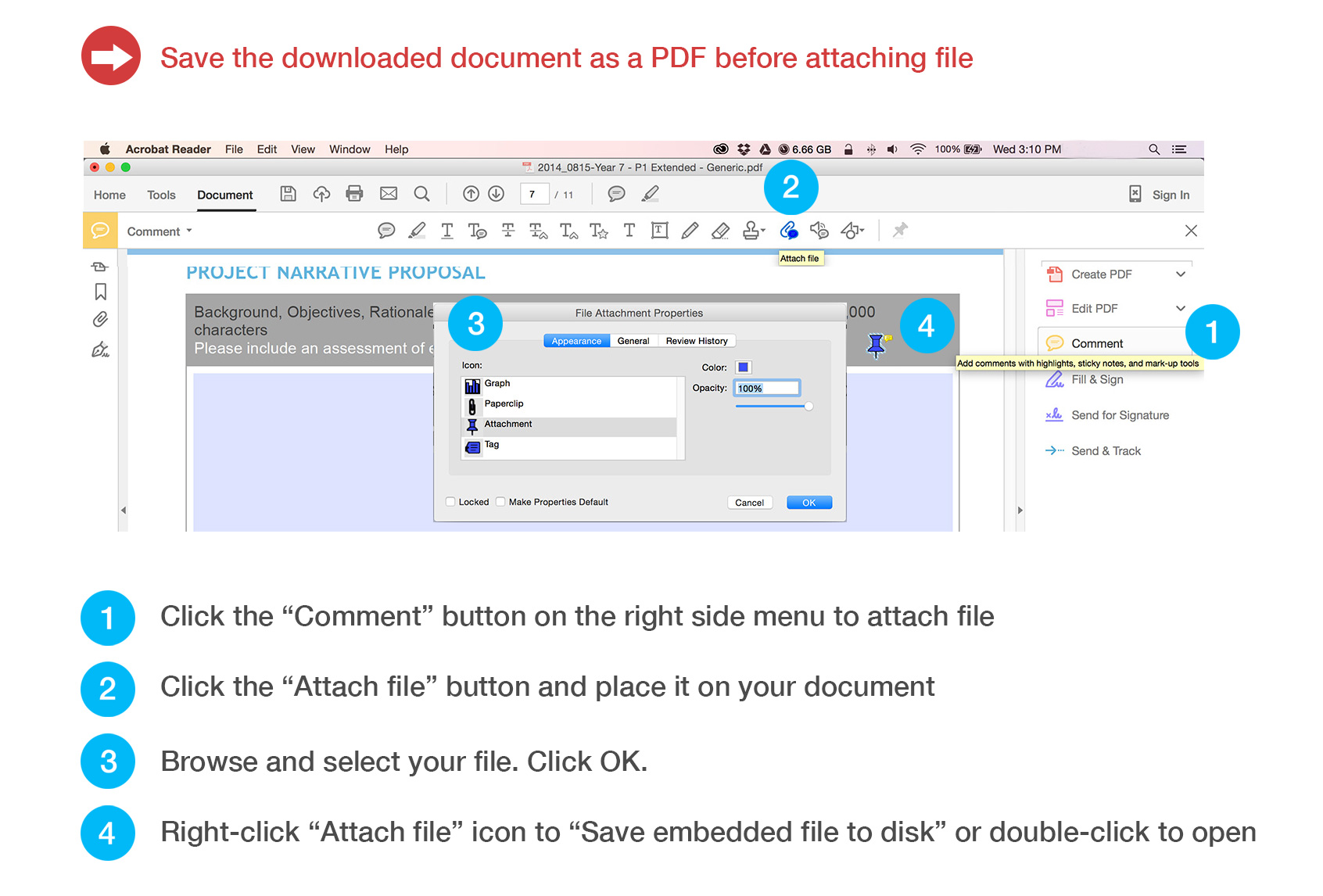
How to Attach a File Using Adobe Reader Version 10 & 11
- Once the form is open, click on “Comment” button near top right corner of screen

- Then a window opens up, click on the “Paperclip with speech-bubble”
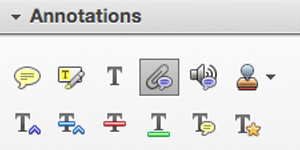
- Move the mouse to a section of the P1 form and click anywhere on the page where you wish to add the attachment
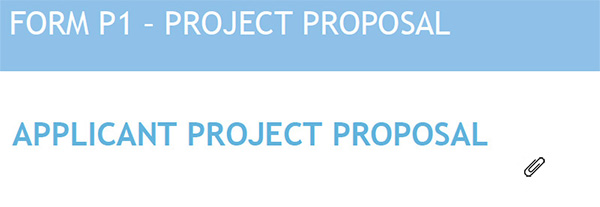
- You will then open up a window that will allow you to select a file from your desktop
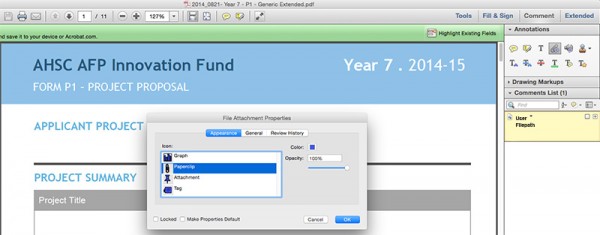
- Mark the file you wish to attach, update file attachment properties, if you wish, and then click OK
- The image of a paperclip should appear in the location you selected:
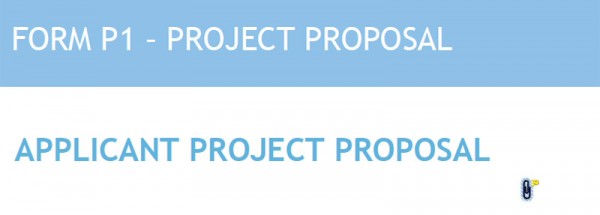
- Attachments can be viewed from the left-hand side bar of the P1. The attachment can be accessed by double-clicking on the paperclip in that side bar.